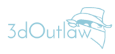1) Conversion A3 Scale to G3f:
- yTrans=6.85
- zTrans=3.2
- xRot=-2
- Scale=117
- xScale=103
- zScale=101
2) AmazonPolly Voice test:
Amazon Polly Anime Voice
https://console.aws.amazon.com/polly/home/SynthesizeSpeech
<speak>こんにちは、ミズキです。
<amazon:effect vocal-tract-length="-10%" name="drc"><prosody pitch="+150%" rate="1.25"> こんにちは、ミズキです。読みたいテキストをここに入力してください。</prosody></amazon:effect>
</speak>
3) Render Notes from ago:
Composition:
1) Camera Angle
2) Lighting
3) Environment -> Background = Black for PNG Transparency
4) Make-up
5) Render 98%, Mitchel Filter Radius, and radius to 0.75 or 1
6) Post image angle
7) Post image Effects (Tonal Contrast?)
8) Borders
9) Logo
Using Sun?
1. Add a Distant Light.
2. Switch to it in the Viewport. You can now aim it as if it were a camera.
3. Choose Sun/Sky for the Environment Mode.
4. Click the button under SS Sun Node, and pick the distant light you added.
4) Genesis 3 to Genesis 8 Clothing
- Load Genesis 8 into your scene.
- Apply the G3 pose for G8 to Genesis 8.
- Deselect Genesis 8 by clicking elsewhere in the scene.
- Load your clothing item from the library. It is important that G8 is not selected because we're not using AutoFit.
- Click on the clothing item in Scene Tab. Using the small button at the top right of the tab. Click on it and choose Edit--Scene Identification. Click on the "..." to the right of "Preferred Base." And set it to G8F and accept
- Before you perform the transfer step, pose the clothing to match the target figure (arms down for G8, arms up for G3) and click the Bone Editor. It looks like a bone with a pencil across it. Now right-click in the 3d window and choose Edit and Bake Joint Rotations.
- In the Scene tab, Left-click on Genesis 8 Female. Hold down shift and left-click on your clothing item, so both are selected, but Genesis 8 is selected FIRST. The order matters.
- Now click the little button on the top right of Scene Tab again, and choose Edit--Rigging--Transfer Rigging (Figure Space).
- Save the item to the library again (File--Save As--Support Asset--Figure/Prop Assets) make sure you give it a new name so that it doesn't overwrite the original.
5) Create a new Dial from Morphs and Transforms
- 1. Right-click in the parameters pane, check Edit Mode (if it isn't)
- 2. Right-click in the group you want to contain the master slider, Create New Property
- 3. Set it as desired - name, perhaps limits
- 4. Click Create as Empty Morph and then Accept
- 5. With all the other transforms set, and the new property at 1, right-click on the new property and select ERC Freeze -that should show both morphs and transforms.
- 6. Change selections if needed
- 7. Unclick Restore Figure Rigging on the bottom of the screen
- 8. Accept and then test dial
- 9. Save a Morph Asset